Begin with finding the image you wish to crop.
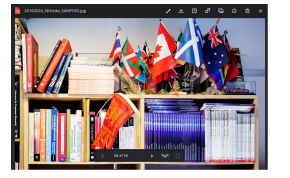
Click on the brush-icon/edit image.
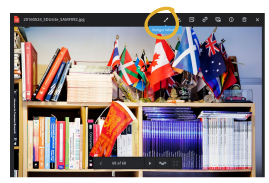
The editing tool opens.
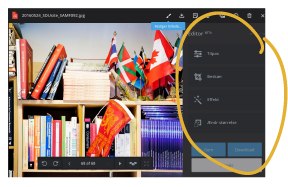
Templates have been created for the formats used on the website (sdu.dk).
Choose the relevant template , such as an article page.
It is of course also possible to enter other dimensions if the image is to be used for a purpose other than sdu.dk.
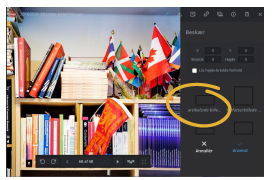
Now you can frame the part of the image you want to use.
And then click Apply.
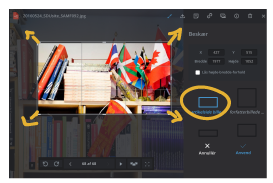
The cropped image is now in the correct format.
Click Download to download it to your computer. It can then be uploaded to the media library in Sitecore.
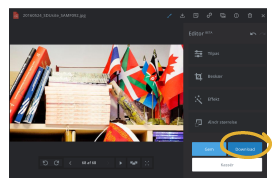
When Download is clicked, the image returns to its original state and you can make another crop to one of the other formats immediately.
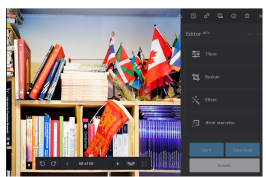
[This is a machine translation].