Many ways
There are many ways of searching for literature: it all depends on what you are looking for. The Library materials can be located and retrieved from several digital systems, which are mutually connected. At the Library homepage you can make your search via the main search box and select where you want to search.
- Books and printed journals can be located via Summon or the Library catalogue.
- Electronic articles can be located via Summon, the Databases, or through Browzine - our electronic journal index.
If you need other kind of resources, you can continue your search via the page Resources. You can also try searching outside SDU Library at either Bibliotek.dk or Google Scholar.
Read more about ...
At the SDU Library website you can search via the main search box. Remember to place a mark where you want to search:
- All resources (Summon)
- Books and printed journals (Catalogue)
- Electronic journals (BrowZine)
- Databases (list)
- DOI/PMID.
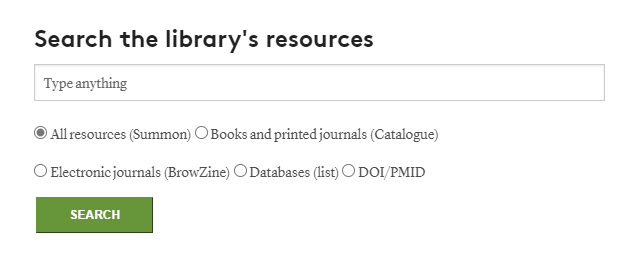
Please note! If you mark mark either Databases or Electronic Journals, you will be searching in the database or electronic journal titles.
Summon is the SDU Library search tool, which contains almost all of our resources from both article databases and our catalogue of books and printed journals.
You can search in Summon using the search box on SDU.dk/lib or MitSDU.dk/lib - or by entering via the Library resource page. You can choose to add the Summon link to your favourites in your browser.
When searching directly from Summon - you will always start on the "Basic search" page, where only one search field is visible. Change to Advanced search, it you want to be able to filter and type in in several fields.
If you find an article or electronic book here, Summon will link you to the resource online. If you find a printed book or journal, Summon will give you a link to the Library’s catalogue from where you can order or place a hold.
Basic Search
In the basic search field you can type words, terms and names from both title, subject and author. Place quotation marks ("... ...") around the phrases, where you want to search them together. It can be a title or a subject containing several words. If you are searching for a specific resource, it's possible to search both title and author simultaneously: "Democracy and education" Dewey
When you have created your search, you can add filters by using the limitations on the left side, e.g. full text, peer review, document type, disciplin, subject and language.
Searching for a title
Type in the title (or some of it) of the material you wish to search for, and place quotation marks around it ("... ..."). Leave out the subtitle to begin with. In most cases the main title will be sufficient.
Searching on a topic
Type in the subject you wish to search in in the search field. If you are looking for a subject containing several words, you should use the qoutation marks to wrap around the term, e.g. "social media".
Searching for theses
If you are searching for theses, you should use the advanced search and filter the content type only to search in "Dissertation /Thesis". Read more about searching theses on Find theses.
Do you want to learn more?
If you want to learn more about Summon, you can read further in this Summon Tutorial
The Library Catalogue is where you can search for our e-books, books and printed journals. Here you can see where the books are located, and if a book is available or on loan. You can place a hold on the book, and we will send you an email when it is ready for pickup.
In the catalogue under My Account you can also see your current status of your loans and requests. If there are no other holds on a book you have, you can renew your loan.
You can search directly in the Library Catalogue by using the search box on the SDU Library frontpage at either MitSDU.dk/lib or SDU.dk/lib - Remember to mark "Books and printed journals". You can also access via library -- > the Resources subpage or you can use the LOGIN-feature in the top menu. If you wish you can save the catalogue link as a favourite in your browser.
Search for a book in the Catalogue
You search for a book in the catalogue by typing in keywords from the title and maybe the author name. If you e.g. are searching for the book The Sociology of Globalization by Martell Luke, you can type in e.g. sociology globalization luke in the search field.
Search for topics
You can search for both Danish and English subject terms. If you want to make sure to that you retrieve all the library's material on a certain subject, you have to search with either Danish or English search terms.
Search with "Advanced search"
When you use the "Advanced search" feature you can combine your search terms with AND and NOT. It's also possible to limit your search to e.g. a location, a certain language, a media- or format type, year, etc.
Search Theses
If you are searching for theses, go to Find Theses.
We have access to hundreds of databases targeting specific fields of study. You can access these databases in two ways:
- Via The A-Z List* where you can:
- Look up a database by title.
- Type in the database title in the Search Box on the right (remember to put "..." around your search term, e.g. "Web of Science").
- Filter either alphabetically, by subject or database types. - Via The Database Subject List where you can look up your field of study and then from here see the selected databases for chosen field.
*Please note: When opening the A-Z List, the text is in Danish. Use the browser translate feature (in Chrome and Firefox) - right click and choose "Translate to..." to translate to your language.
BrowZine is the library index accessing the online journals, where the online articles are published.
In BrowZine you can search for journal titles via title, subject or the journal's ISSN.
You can't search directly for an article title via the search box in BrowZine. If you know the article title, you should first make a search for the journal title and then in the journal, search for the article itself via publication year, volume, issue and maybe pagenumbers. You can get further help at "Trouble finding an article?".
If you are browsing for specific studies, you should know that the categories in BrowZine are made using American standards. This means that a study that at SDU is affiliated with e.g. Health like Psychology, in Browzine is affiliated with Soc. Science.
If you looking for a specific elektronic article, and you only have the title, it is often easiest to search for it through Summon.
If you have the DOI or PMID of an online article or book, you can search directly via the Search Box at mitsdu.dk/bib or sdu.dk/bib.
DOI - is the abbreviation for Digital Object Identifier. It is a number given to all newer online articles. The number is unique for the specific article and searchable via most common browsers.
PMID - is the unique identification number for the database PubMed's articles.
For both DOI and PMID the numbers will be added to the articles once they are published online. Thus a preprint article is first searchable via the number, when is it accesible in a pre-pub format.
Bibliotek.dk – if you can't find what you are looking for in the SDU Library resources, you can continue your search in Bibliotek.dk.
In Bibliotek.dk, you can find the collections of all the Danish libraries. If you find some material, you want to order, you can see in which library it is accessible - and you can order the material for pick up at SDU Library. You will also be able to find references to articles, especially from Danish newspapers and journals.
You can choose which library you which to pick up the material - you just need to be registered as a loaner at the specific library. Please note though if SDU Library owns a specific book or printed journal, then you can't order the same volume(s) from another library to pick up at SDU. If this is the case, please ask the library staff to help you.
You can read more about searching in Bibliotek.dk at their website under Help/How to search.
Google Scholar is another search possibility, however it's mostly an asset if you know what you are searching for.
Of course, Scholar has resources far beyond what SDU makes available, but if you are searching for academic articles, it is possible to adjust your settings so you can see which resources are available via SDU. This can seem like a sort of 'back door entrance' - note though, you still need to login to SDU Library to access the resources.
You can learn more about how to adjust the Scholar settings in Settings in Google Scholar.
To get access to the library digital resources - e-books, articles, that you i.e. find via Summon, you have to login with your SDU email.
Example: abcde12@student.sdu.dk
Password is the same as for itslearning.
To order or place a hold on resources from the Library Catalogue, you must in the Catalogue log in with your SDU Username. That is what is before @ in your SDU email adress. Type in the username with lowercase letters.
Example: abcde12
Password is the same as for itslearning.
Password can be changed from https://password.sdu.dk/
If you are struggling with the log in process or getting access, please contact our Office of Licensing via mail e-tss@bib.sdu.dk or phone 6550 2632.
If you are having trouble finding an electronic article, please find more help at Trouble finding an article?