SDU employees with an SDU-MAC can install via MacSDU SoftwareCenter on the computer.
*) SDU-employees with a private MAC can via login install through the sharepoint site "https://software.sdu.dk". Please read below.
**) OUH- or region employees please read the end of this webpage.
Did you use EndNote previously?
If you have an earlier version of EndNote installed on your computer, this version should be removed first.
- Open the SoftwareCenter.
- Find the obsolete version and choose Uninstall.
- It is only the program you should uninstall. Your previous EndNote library with connecting data-folder is placed somewhere else on your computer. If you still want to make use of the library, these files should not be deleted.
Endnote Installation for SDU-employees with MAC
- Close down all Office programs: Word, Excel, Power Point, Outlook, etc.
- As an SDU employee you can install EndNote through your SDU-Mac's SoftwareCenter.
- Open the SoftwareCenter, search for Mac SDU EndNote 20 and press Installer.
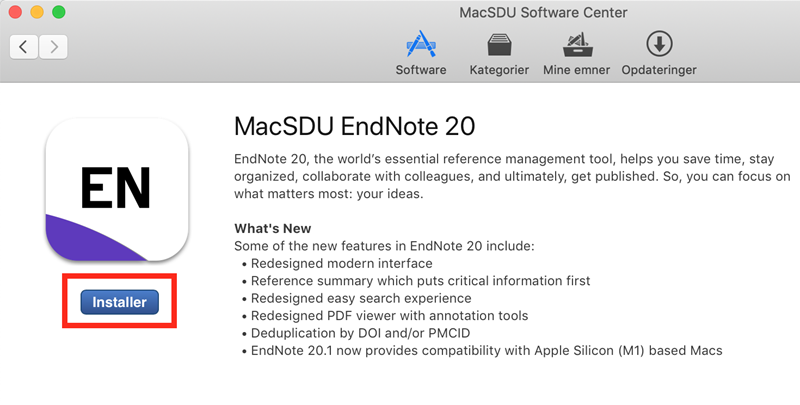
- Wait a few minutes and the screen will change to Updates, from where you have to update the two waiting pacakages by pressing Opdater Alle.
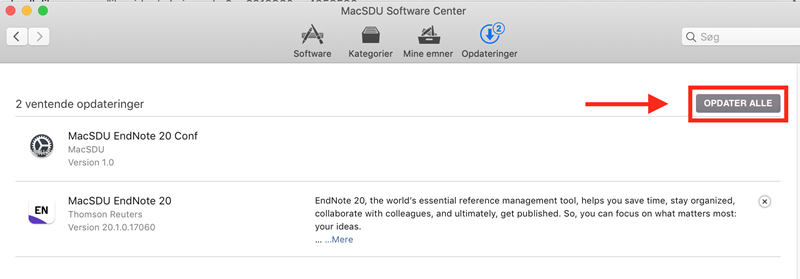
- When are updates and runned through, you can close the SoftwareCenter.
- Now you can find EndNote in your Applications.
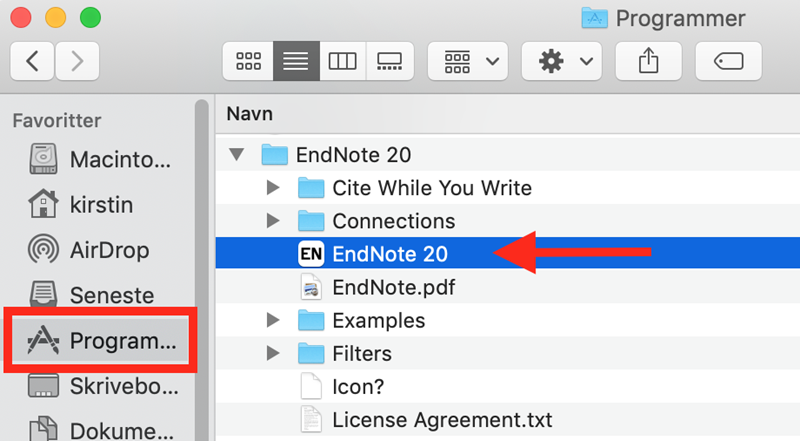
- Pull down the app to your dock, so it's easy accessible in the future.
- Once the program is installed, you can delete the installation file in your download folder.
- OpenWord and check above in the menu bar if you have access to a new tab called EndNote 20. If you don't see it, try the following:
- CloseWord.
- Open EndNote 20.
- Press EndNote 20 in the menu bar, find and run the Customizer wizard.
- Check that Cite while you write is ticked in, when you run through the customizer.
- Open Word again, and the EndNote 20 tab should now be visible.
- If you have used EndNote previously, you are now able to continue your work from here.
- Detect the EndNote-bibliotek from its placement via Finder. Remember to configure a syncronization of the library to your Endnote account.
- If you are new to EndNote:
- Open the EndNote app. You will only see EndNote in the top menu bar.
- Press File in the top-menu and here after "New".
- Make sure you give your EndNote-library a personal name other than the default "MyEndnoteLibrary". This makes it easier to recognize it and retrieve it later on.
- Make sure you save the library locally on your MAC harddrive. DON'T save it in iCloud, OneDrive, Google Drive, Dropbox, etc. as it will corrupt over time.
- Continue with the EndNote-guide. Use the browser translation to translate from Danish to your language.
*) SDU employees: Installing on a private computer through the sharepoint site: https://software.sdu.dk
- Choose first EndNote and then Mac.
- Mark left of the file "EndNote20SiteInstaller.dmg" and choose Download.
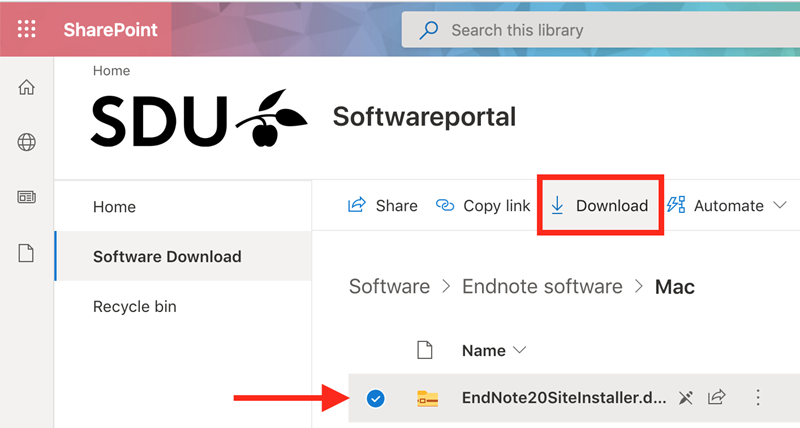
- The file is now being downloaded to your computer in the Downloads folder.
- Depending on your selection of browser the file will be visible in either the left corner below (Chrome ) or the right top corner (Safari og Firefox).
- Click the file so the following box opens.
- Double click on Install EndNote 20.
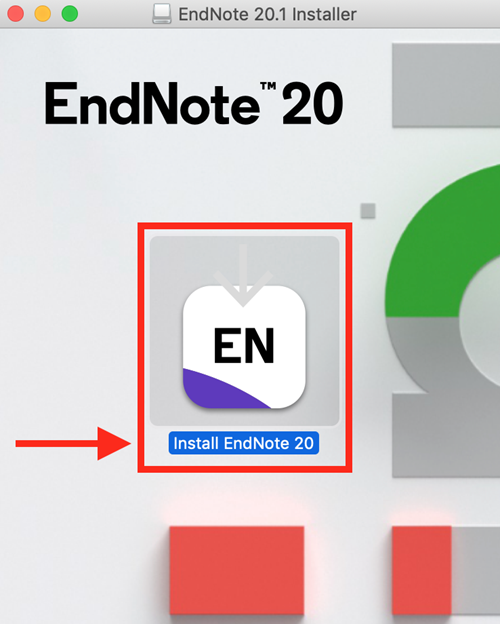
- A new box opens, where you choose Install.
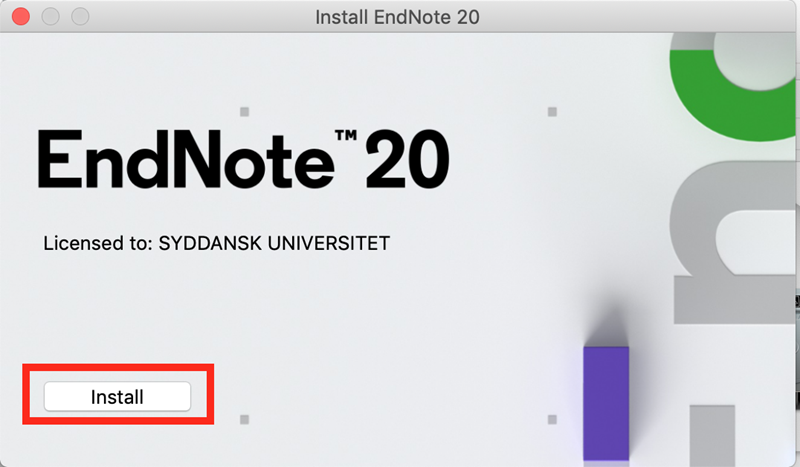
- The program will be extracted and a Customizer wizard box is presented.
- Press: Next, Next, type your mac-code and press Done.
- EndNote is now installed on your MAC. It will open automatically.
- If you have used EndNote previously, the last opened library will open.
- If you are new to EndNote, you will see Endnote opening on the top of your screen, but with out a library.
- Go to no. 7 in the guide above.
**) For employees at OUH and Region Syd
- If you have a shared employment, you can install EndNote on your SDU computer by following the above instructions.
- If you are employed by Region Syd, you install Endnote via the Software Central on your work computer.
- If you are employed at OUH, you install via the Kiwi portal on your work computer - search for Clarivate Analytics.
- If you wish to install EndNote on a private computer, you can, if you have an SDU mail, install EndNote via software.sdu.dk. If you don't have a SDU mail, SDU can't offer you installation on your private computer. Try contacting your local IT-support at OUH or Region Syd to see if they can help.
If you need further instructions or help, have a look at Clarivate Analytics official EndNote guide.