SDU employees with a SDU-windows machine install via the SoftwareCenter on the computer.
*) SDU-employees with a private windows machine can via login install through the sharepoint site "https://software.sdu.dk". Please read below.
*) OUH- or region employees please read the end of this webpage.
Did you use EndNote previously?
If you have an earlier version of EndNote installed on your computer, this version should be removed first.
- Open the SoftwareCenter.
- Find the obsolete version and choose Uninstall.
- It is only the program you should uninstall. Your previous EndNote library with connecting data-folder is placed somewhere else on your computer. If you still want to make use of the library, these files should not be deleted.
EndNote installation for employees using Windows
-
Close all Office programs: Word, Excel, Power Point, Outlook, etc.
-
As an SDU employee you can install EndNote via the computer's Software Center.
- Find Software Center via SEARCH on the computer.
-
Find EndNote20.1 in the Software Center and press Install.
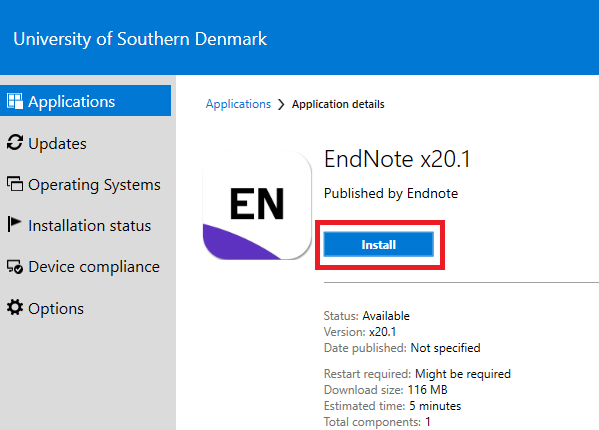
-
The installation completes and you can now find EndNote as an app (program) on your computer.
-
Search for the program via SEARCH below in the left corner. You can recognize the EndNote icon with app just below. You can right click the icon in your search and choose Pin to taskbar, so you will have easy access to it.
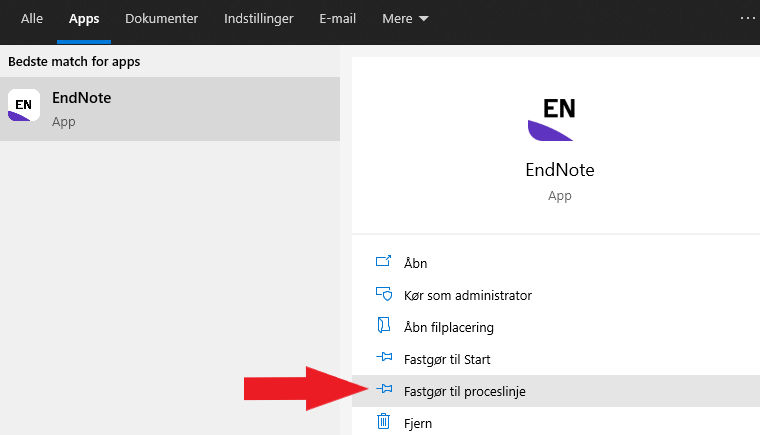
- Open the EndNote program and install any updates if they occur. If updated, you must open EndNote again.
- Choose I accept the license agreement and press Next.
-
Once the program is installed, you can delete the installation files in your download folder.
-
Now you will see this box:
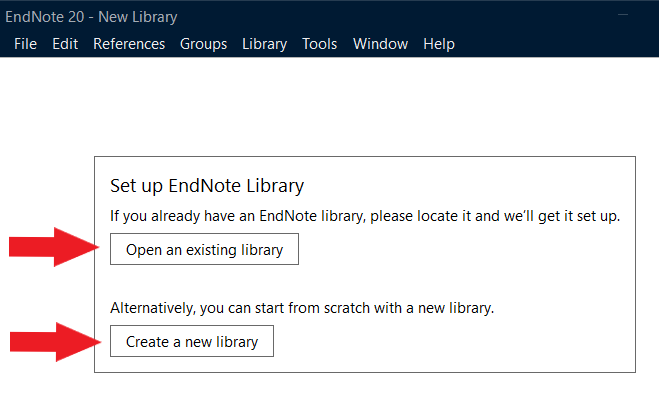
- Previous EndNote users can retrieve their library by choosing Open an existing library. The library will be converted to the new version. Remember to configure sync to your EndNote online account again, so the library continuously is synced for backup.
- New EndNote users choose Create a new library and may follow the EndNote-guide: Create library /punkt 2.
- Make sure you give your EndNote-library a personal name other than the default "MyEndnoteLibrary". This makes it easier to recognize it and retrieve it later on.
- Make sure you save the library locally on your computer's C-drive. DON'T save it in OneDrive, Google Drive, Dropbox, etc. as it will corrupt over time.
*) SDU employees: Installing on a private computer through the sharepoint site: https://software.sdu.dk
SDU employees can alternate install Endnote on their private computer via the sharepoint site: https://software.sdu.dk
- Mark the zip-file and choose Download:
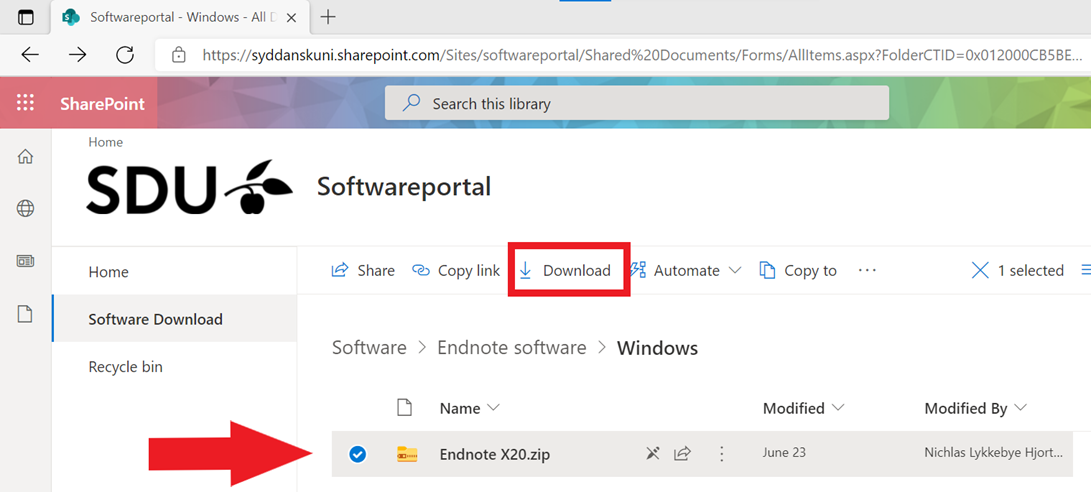
- The zip-file is downloaded to your computer in the Downloads .
- NOTE: It is a zip-file you are downloading. This means the file must be extracted before installation. If you just open the file, the installation will fail asking for a license number. So please follow:
- Open your Downloads folder.
- Mark the downloaded file Endnote 20.zip (it gets blue).
- Rightclick the file.
- Choose Extract all.
- Then choose Exstract.
- Open the folder Endnote X20.
- Double click the installation file EN20Inst.
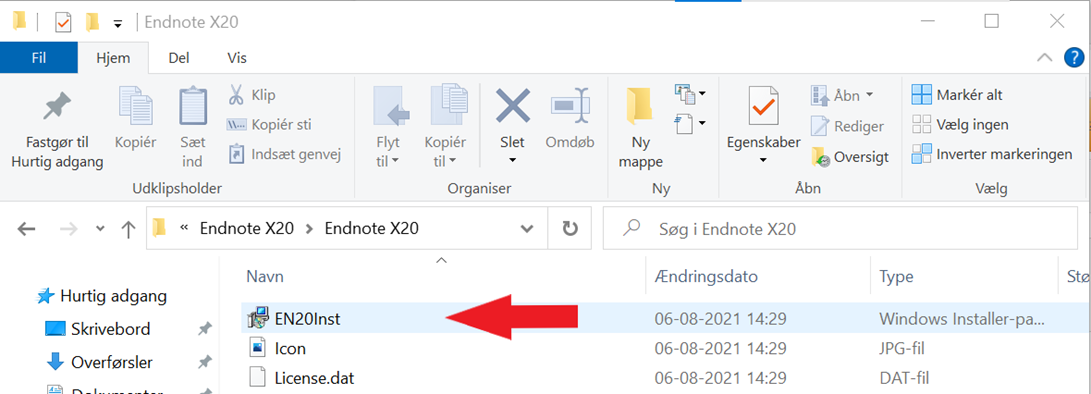
- The installing wizard begins.
- Press: Next, Accept, Next, choose"I accept the license agreement" - and choose "Typical", Next, Next and Next.
- Once the program is installed, you can delete the zip-file and the exstracted files in the Downloads folder.
- Now please follow the guide from no.6 on top of this webpage.
*) For employess at OUH and Region Syd
- If you have a shared employment, you can install Endnote on your SDU computer by following the above instructions.
- If you are employed by Region Syd, you install Endnote via the Software Central on your work computer.
- If you are employed at OUH, you install via the Kiwi portal on your computer - search for Clarivate Analytics.
- If you wish to install Endnote on a private computer, you can, if you have a SDU mail, install Endnote via software.sdu.dk. If you don't have a SDU mail, SDU can't offer you installation on your private computer. Try contacting your local IT-support at OUH or Region Syd to see if they can help.
If you need further instructions or help, have a look at Clarivate Analytics official EndNote guide.