Teaching
Teaching Schedule
A guide on how to use Schedule Plan (Skemaplan). The timetable is relevant if you want insight into your timetable before it is made available on itslearning (early August and early January, respectively).
Please note that the timetable will be subject to changes and changes will occur without notice when accessed before the course is made available on itslearning.
- Introduction to the streaming equipment in Zoom Rooms (videoguide)
- Instructions for operating streaming equipment in auditoriums and classrooms
- Detailed review of the tablet for both auditoriums and classrooms (videoguide)
- Emil Aaretrup: Videoguide on how to operate the streaming equipment
- If the teaching is to be streamed (live or recorded) in a room with Zoom Room equipment, this must be booked via Zoom and Outlook - see instructions here.
- Display details (preparation, specimen, eye movements, etc.) on the screen for everyone to see: Live demo in teaching
Itslearning
In addition to SDU’s central guides, you can access SUND-specific guides here:
- Research articles: Insert permanent links instead of pdf documents to ensure copyright and metrics
- Video guide, 4 minutes (how to find the link and insert it in itslearning)
- Written guide on how to find the permanent link
Overall communication to students takes place through dedicated Communities on itslearning.
For some educations there will be a community for the undergraduate and graduate students respectively, while for other educations there will be a single community for all students.
Each community has one or a few community managers who have special roles in relation to the education, which means that they often need to distribute information to the whole or large parts of the education, and who are partly responsible for ensuring that the guidelines are adhered to.
Overview of community managers can be found here.
Do you have content that you want to announce on a community and which is within the guidelines, you can contact the community manager of that community or communities.
Legality
"Processing of recordings" describes step-by-step post-processing of a recording after transfer to Mymedia, including the ability to insert delete tags so that the recording is deleted in a timely manner.
Digital tools and systems
Plagiarism check
You can check the assignment in the plagiarism tool Strike Plagiarism if, in connection with your assessment of written assignments and theses, you suspect that parts of the assignment were not written by the student themself.Strike Plagiarism checks against 3 sources: the internet, material from publishing companies, and other institutions licensed to the system, including most Danish universities. Previous assignments submitted at SDU are also uploaded to Strike Plagiarism.
3 things to know about plagiarism check of assignments in Strike Plagiarism
You have to check the plagiarism reports yourself.
All assignments submitted in “Digital Exam” are automatically checked for plagiarism in Strike Plagiarism. But you as the teacher are responsible for reviewing the plagiarism report. You should always review the report if the plagiarism check shows a high overlap score or if you you suspect plagiarism when reviewing an assignment.
A high overlap score need not be an expression of cheating.
A high overlap may also be caused by the student having many quotes in the assignment or because more students have the same books on their literature lists. There can also be large differences from education programme to education programme – and from course to course – as to when the score is considered high. Therefore, you have to get an overview of what the average is for each exam, and then study the assignments that stand out.
Less documentation is needed than you have been used to up until now.
If Strike Plagiarism has already found the problematic sections, you do not need to indicate sources of the overlap in the assignment, as the Strike Plagiarism report all by itself constitutes the necessary documentation for a plagiarism case, cf. point 2 below. However, in case of plagiarism from physical sources, you will have to use the old standard method.
How to access the plagiarism reports
When you are logged in to “Digital Exam” you can see text similarity (in percentage) next to each exam participant:
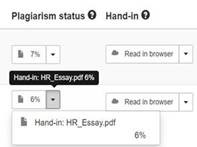
When clicking the arrow next to the score you can access a list of the submitted documents (the assignment itself and any attachments). When you click on the document name, the Strike Plagiarism report opens for that document.
What if you suspect plagiarism?
If you suspect plagiarism, whether you are a teacher, external examiner or internal examiner, you should contact the Head of Studies for a professional assessment. The Strike Plagiarism analysis cannot stand alone.
Plagiarism check of assignments submitted in other systems
If you want a plagiarism check of assignments submitted in other systems with no automatic plagiarism check, please contact the team behind digital exams at the faculty
Need help?
Please contact Danny Colmorten at daco@health.sdu.dk if you have any questions about the procedure for reporting plagiarism.