IMPORTANT: If you are going to stand for election with others on the same list, please make sure that you know the name and email address of everyone before you start.
Guide to electronic candidate nomination in E-vote
Use your SDU login and associated password to log in.
Log in to the electronic candidate nomination in E-vote
Click "In English" in the top right corner.
Select ‘Create Candidate List’ next to the body you want to create a candidate list for, and fill in all the mandatory fields marked with asterisk (*).
NOTE: You decide the name of the list, but it must not be in any way offensive, unless you want the list to be rejected.
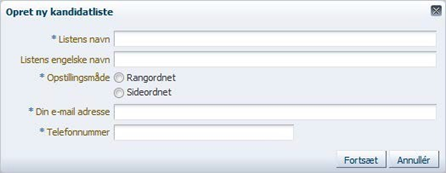
- List ranking = the candidates decide the ranking order themselves
* if you stand for election alone, list ranking always applies - Equal ranking = the candidates stand for election on an equal footing
You can read more about equal ranking/list ranking under the FAQ section.
The person who creates a candidate list automatically becomes a ‘list coordinator’ and also automatically acts as a candidate on the list with the status ‘accepted’. For list rankings, the list coordinator is automatically assigned 1st priority, which can be changed afterwards. If the list coordinator only has a practical function in connection with the creation of the list, he or she may choose to remove themselves from the list before invitations are sent out. You can only be the list coordinator for candidates in the same election group.
Select ‘Create candidate’ and fill in all fields marked with *.
IMPORTANT: Find the candidates on the list and add them to your list of candidates. If the list is prioritised, enter a prioritisation for each candidate under ‘Rank’ (1, 2, 3 ...). Repeat this for each new candidate you add to the list. You add nominators in the same way under the ‘Nominators’ tab. Candidates are automatically nominators for the list on which they themselves are nominated.
The rank on candidates and nominators can subsequently be corrected by selecting ‘Edit candidate’ or ‘Edit nominator’.
Select ‘Send out invitations’ and then select OK in the confirmation pop-up. The invitations are then sent to the created candidates/nominators. You can add candidates/nominators continuously and send out invitations to them. Only when you have submitted the list to the Election Secretariat, candidates/nominators can no longer be added.
The required number of nominators is as follows:
The Board = requires at least 25 nominators
Study Board, PhD Committee = requires at least 5 nominators
Department /Academic council = requires at least 5 nominators
NOTE: Nominators must have the right to vote in the sub-election in question.
NOTE: Do not submit the list until it is finished. The deadline for submitting candidate lists is 7 November 2025 at 12.00 (noon), after which the E-vote system closes for electronic candidate nomination.
Only candidates and nominators who have accepted their invitation will be included on the list. Invited candidates who have either declined invitations or not responded at all are not included in the list. In the case of prioritised lists, if a high-ranking candidate does not accept his or her invitation, the remaining candidates move up one place, but keep their rank.
Invited candidates and nominators receive an email with a link to the election system. The link leads them directly to the created list with all of the candidates listed.
Either ‘Accept’ or ‘Decline’ an invitation.
If you are invited as a candidate or nominator and are not eligible for the sub-election in question or at all, you will receive an error message.
Use your SDU login and once you are in the system click "In English" at the top right corner.
Select either ‘You are a list coordinator of a list’, ‘You are a candidate on a list’ or ‘You are a nominator on a list’, after which you can find out about status.
IMPORTANT: Once the list has been submitted to the Election Secretariat, it is no longer possible to make corrections to the list, and it is up to you to ensure that you have received acceptance from the required number of nominators before submitting the list.